The App Tab interface is effectively the main working interface for Pro users in the full client. Users will spend most of their working time within this interface moving between different apps and instances of models, reports, presentations, formulations, publications and illustrations.
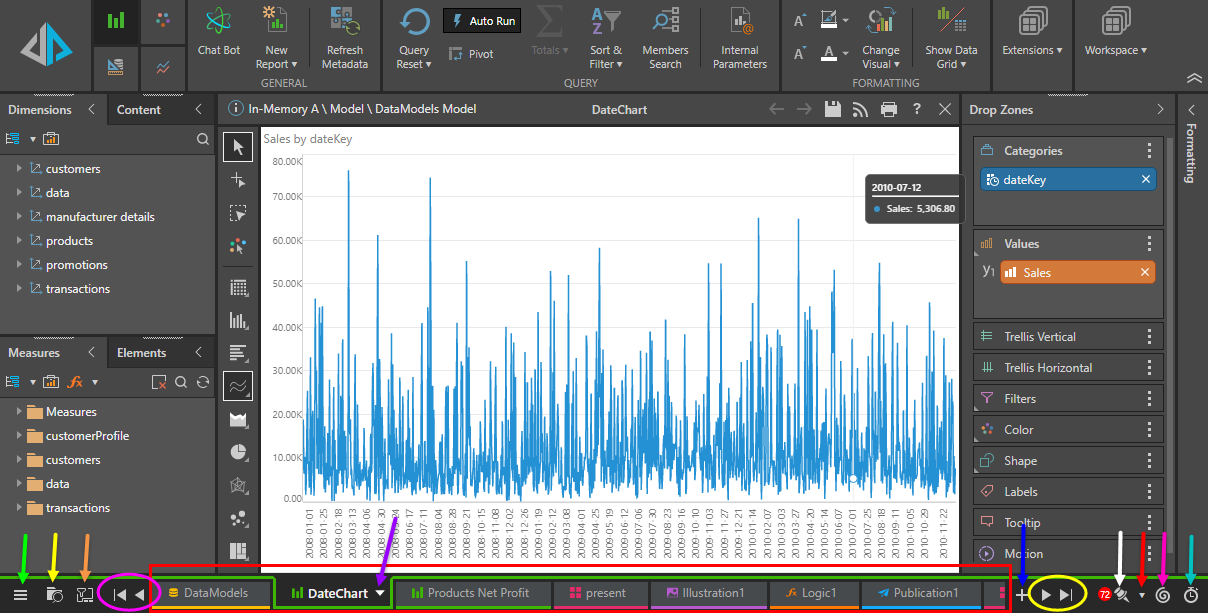
The App Tab interface has its own home menu, tab functions and status bar items.
- Home Menu - (green arrow above) this menu exposes useful jump buttons and quick content management functions
- Quick Open - (yellow arrow above) this menu exposes the content folder tree.
- Tab Manager - (orange arrow above) this menu exposes the App Tab Manager for filtering and managing open tabs
- Job Spooler - (pink arrow above) this opens the job spooler dialog for viewing spooled print and model jobs
- Query Benchmarks - (aqua arrow above) this opens the benchmark dialog to see the query and application performance overview
- Bulletin Board Shortcut - (white arrow above) this opens the bulletin board messaging framework. Also, the number of unread messages is shown in the red bubble.
- Feeds Shortcut - (red arrow above) go directly to a specified feed, without going via the bulletin board.
- Tab Menu - this menu is opened from each app tab (purple arrow above) and controls content functionality.
- New Tab - (blue arrow above) open a new tab for the specified module.
Tab Navigation
Use the back buttons (pink circle above) to navigate backward through the tabs, or the forward buttons (yellow circle above) to navigate forward. Click the single arrow to move across by one tab, or hold down the single arrow to scroll through the tabs. You can also use the wheel on your mouse to scroll through the tabs. Click the double arrow to got to the first or last tab.
Alternatively, press Ctrl + arrows on your keyboard to navigate through the tabs.
You can also rearrange the tabs by dragging and dropping them in the desired order. Discover and Illustrate tabs can also be drag and dropped directly onto an open presentation or publication.